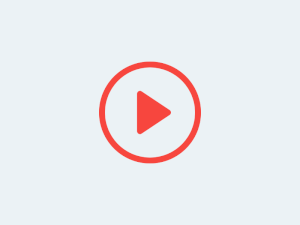
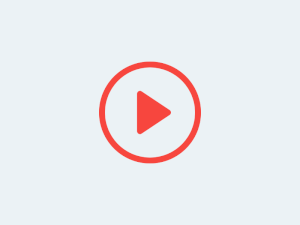

Learn how to configure the OBS Studio to transmit at the same time to YouTube, Facebook, Instagram, Twitch, TikTok, and many other social networks.
To configure your transmission, you will need:
In case you still do not have, create an event on live4.tv.
In case you already have an event on live4.tv, click "Manage":

Your RTMP URL and Stream Key are in the box "Transmission (Transmit via)". We will need them soon.
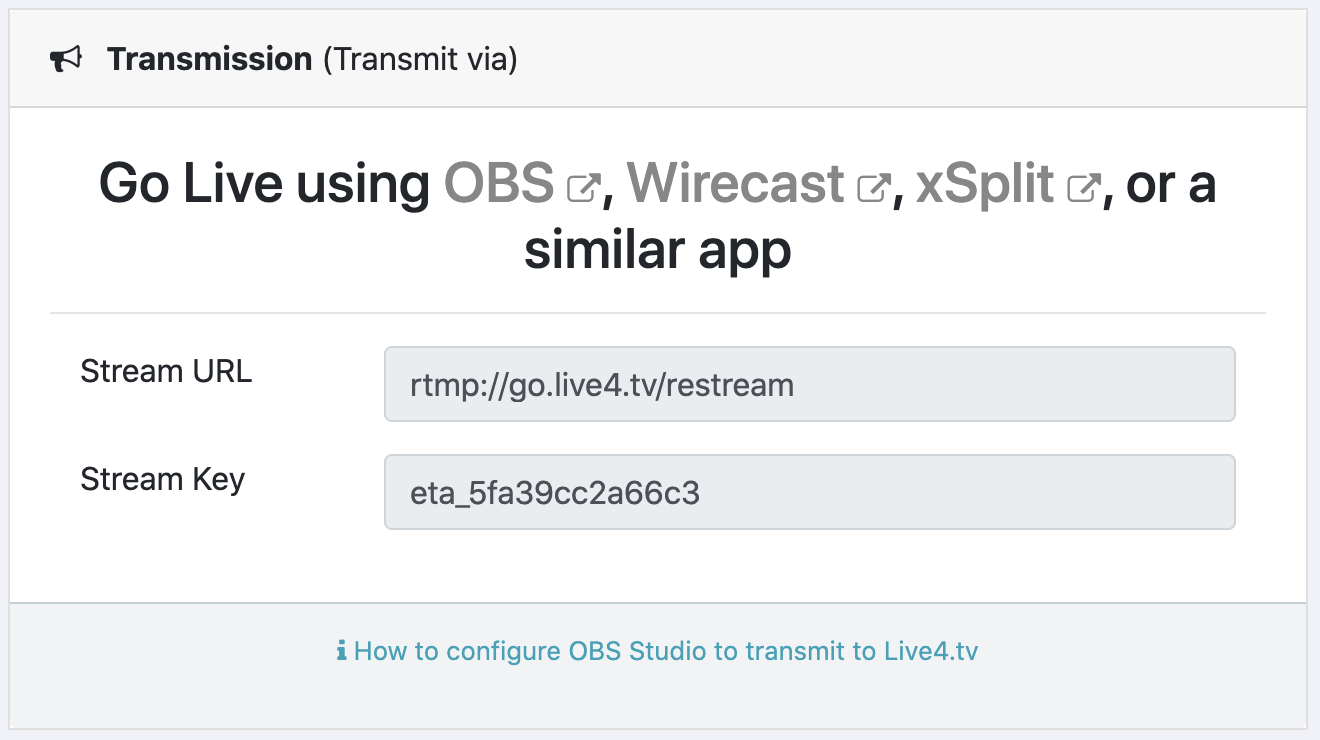
Open the window "Settings".
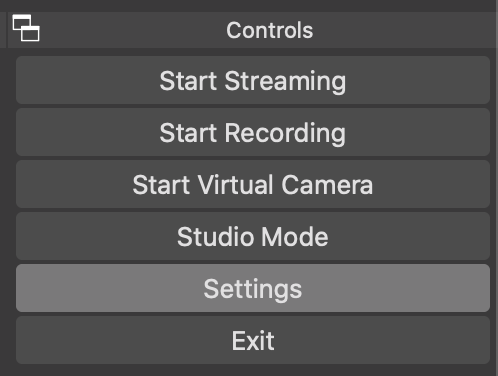
On the "Settings" window, click on "Stream". And select "Service" Custom...:
Copy and paste the data from your Live4.tv event.
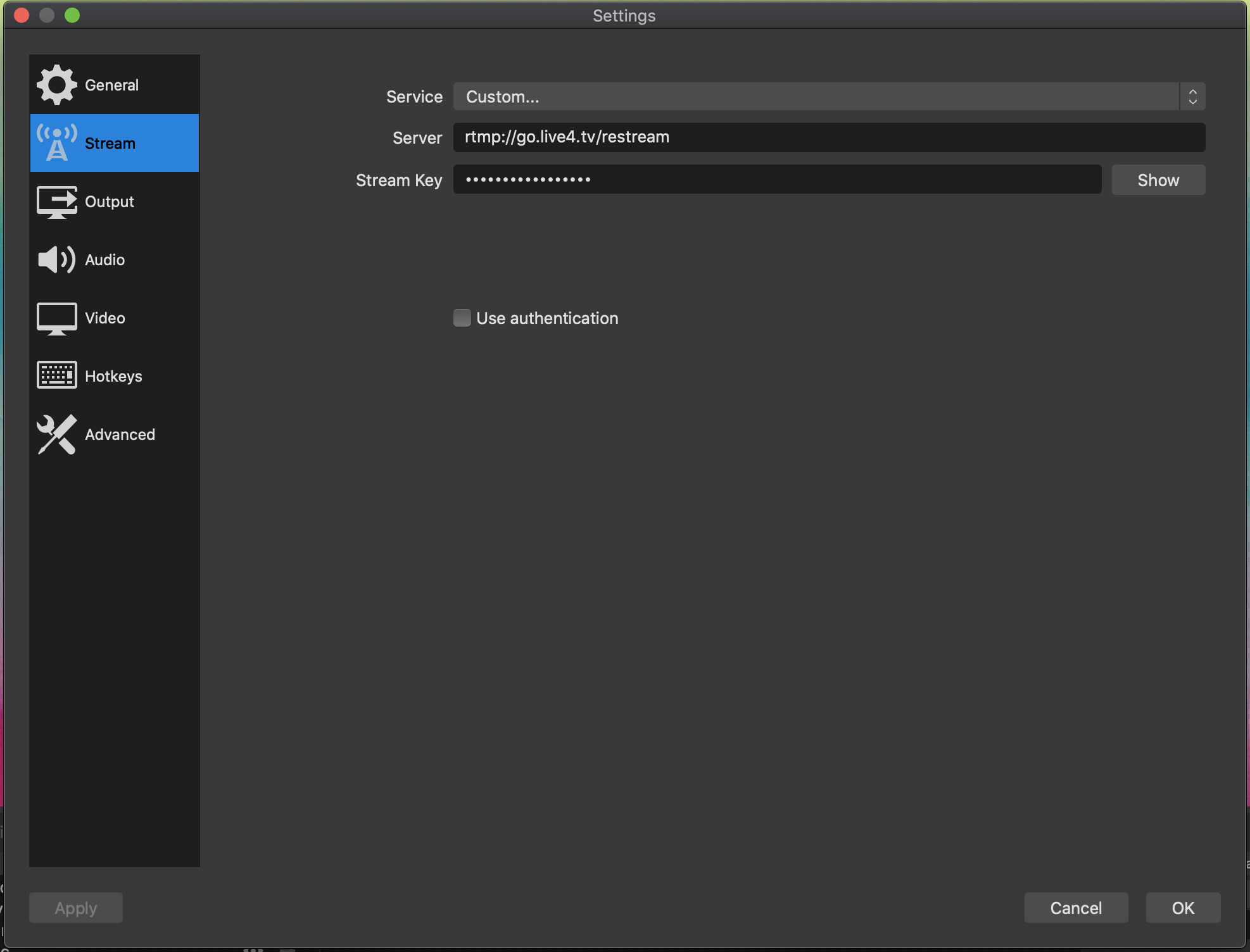
Click "OK"
Done, now your OBS is ready to transmit to your Live4.tv event. When you start streaming on OBS, this transmission will be restreamed to all the accounts bound to your event.
Enjoy!
* How to go live to one or multiple Facebook accounts or pages
* How to go live to one or multiple YouTube accounts
* How to go live to one or multiple Instagram accounts
In case you have any questions, click here to contact our team. We'll be happy to support you.
















Travessa Antonio Baena, 662, n. 101
66085-051 Belém
Pará, Brasil
Copyright © 2025 Stoodos Servicos de Comunicacao LTDA