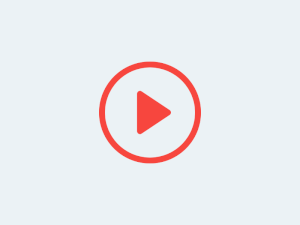
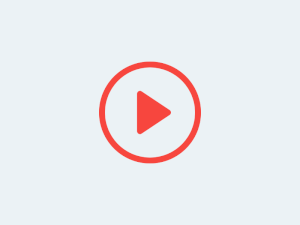

If you follow these 5 easy tips, everyone will think that you're working with a professional studio for producing your lives.
But first, in case you don't know what is OBS Studio, clicking here you can read the article OBS Studio for beginners.
So, from here on, I will consider that you're already familiarised with the basic concepts of OBS Studio.
You will not need to create all your artwork from scratch. There are multiple free internet resources like videos, photos, songs, textures, ...
I put together a list of websites where you can find an arsenal of resources to build our library.
Attention 1: Live4.tv has no connection with the websites or companies and will not win anything by listing them. My unique intention here is to help you.
Attention 2: Even tho the websites listed have the majority of the resources offered for free, some may also offer licenses that are paid for commercial use. Ensure that you're paying attention to the resource's license before utilizing it.
Link www.pixabay.com
On Pixabay artists from the whole world turn available their work for free (you can pay them a coffee if you wish). You can, for example, search for "background" and save many different images that fit your style and you can use them as background texture for your videos.
Link www.pexels.com
On the same line of PixaBay, but also including videos, you have Pexels.
Here I also recommend searching for "background" and collect some great arts to build your OBS Studio scenes.
Link: www.bensound.com
BenSound is a great resource for audios that are "royalty-free".
Download everything that you like, organize your computer library. That will be very helpful.
If you are already announcing your lives for some days, people might join before the time to wait for you. You can turn their experience better.
The tip is:
Imagine the following, you start your live stream, give a brief introduction about what are you going to present and then you have a transition video before starting to share your content.
For that:
The lower third is that horizontal bar that you generally see on TV during the news, which shows information about the next news.
In your case, you can create the lower third with your name, or live stream content, or even your brand.
For that:
The objective here is that during your live stream, your social network will appear randomly on the corner of your screen with determined.
You will need:
These are the 5 tips that will make your live streams astonishing and professional-looking.
In case you need any support with your lives, you can contact live4.tv's team clicking here. We'll be happy to help.
















Travessa Antonio Baena, 662, n. 101
66085-051 Belém
Pará, Brasil
Copyright © 2025 Stoodos Servicos de Comunicacao LTDA